This is very simple
1.Go to the location where you want to create a shortcut
2.Create a new shortcut(right click and new and then select shortcut)
3.In the shortcut location box, you’ll need to enter the correct command, which I’ve listed for you below.
When you’ve clicked next on the above dialog, you’ll be asked to name the shortcut. Probably best to name it according to the right function.
After you click Finish, you should now have a new icon that you can double-click to immediately shutdown, restart, or lock your computer.
How to Change Shortcut Icon
The default icon is really ugly, and if you want to have separate shortcuts for each function you might want to change the icon. Right-click on the icon and choose properties.
Click the Change Icon button, and then you can pick from the available icons in the system, or you can use the Browse button to pick an icon you downloaded off the web.
Note that you can drag them to your quick launch bar if you’d prefer to have them there.
If u want to create a shortcut key for shutdown or restart or lock or hibernate or sleep
1.Right click on the shortcut icon on your desktop or from the Start menu or wherever your program happens to be. Doesn’t really matter what really matters is that your “right click” the thing. Then scroll down to “Properties” and select it.
2.In the Properties dialog box, under the Shortcut tab, look for the Shortcut key. In my attempt, Windows automatically fills None and just add the shortcut key.
3.Click OK
1.Go to the location where you want to create a shortcut
2.Create a new shortcut(right click and new and then select shortcut)
Shutdown Computer
Restart Computer
Lock Workstation
Hibernate Computer
Sleep Computer
When you’ve clicked next on the above dialog, you’ll be asked to name the shortcut. Probably best to name it according to the right function.
After you click Finish, you should now have a new icon that you can double-click to immediately shutdown, restart, or lock your computer.
How to Change Shortcut Icon
The default icon is really ugly, and if you want to have separate shortcuts for each function you might want to change the icon. Right-click on the icon and choose properties.
Click the Change Icon button, and then you can pick from the available icons in the system, or you can use the Browse button to pick an icon you downloaded off the web.
Note that you can drag them to your quick launch bar if you’d prefer to have them there.
If u want to create a shortcut key for shutdown or restart or lock or hibernate or sleep
1.Right click on the shortcut icon on your desktop or from the Start menu or wherever your program happens to be. Doesn’t really matter what really matters is that your “right click” the thing. Then scroll down to “Properties” and select it.
2.In the Properties dialog box, under the Shortcut tab, look for the Shortcut key. In my attempt, Windows automatically fills None and just add the shortcut key.
3.Click OK



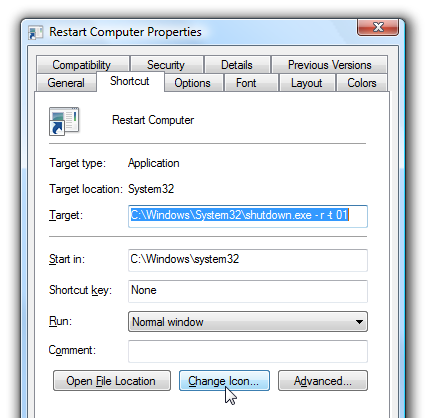


0 comments:
Post a Comment
Note:
1. Do not include links in comments as they will not be published after moderation !
2. Make sure that you click "subscribe by mail" to get notified when someone reply to your comments.
3. Please do not spam Spam comments will be deleted immediately upon our review.
4.Only English comments will be accepted.